- This tool allows you to create and manage third party e-commerce retailer links
- You can apply this to either book format types or to specific ISBNs
Step 1
Navigate to the Supafolio Retailer Links listing in WordPress

Step 2
Click the ‘Add New Links’ button. Now you’ll see the Add New Links page where you can create and detail your links.
Step 3
Enter link title
- This cannot be seen by the customer, and is just a point of reference for you

Step 4
Choose your book format(s) and/or ISBN(s)
- To use book formats, choose ‘Format’ from the ‘Override retailer links by ISBN or Format?’ dropdown
- To use individual ISBN(s), choose ‘ISBN’ from the dropdown
- This allows you to show Buy Buttons on individual title sites
- Entering buy buttons for an individual ISBN does not override any buttons already set at format level
- If using multiple ISBNs, separate each set of numbers with a comma

Step 5
Create your Buy Buttons
- This is where we choose which ecommerce links to display for the chosen book format/ISBNs
- This step deploys a simple line of code to help us create the lin
- Label your buy button

- This is what the button will display on your site
2. Enter your link with code

- You can add dynamic values using the following short-tags: {{isbn13}} = ISBN13 {{isbn10}} = ISBN10 {{seo}} = Book Title in SEO format
- Different sites use different types of search methods
- Therefore, we need to first discover which value the third party site uses so that we can enter the correct code
- For example, we can tell that you can use an ISBN13 value in Amazon, because searching the number itself in Amazon’s search engine produces the correct title
- We can therefore use {{isbn13}} for our buy button link
- Our buy button link for Amazon will therefore read: http://www.amazon.com/s/ref=nb_sb_noss_1?&field-keywords={{isbn13}}
Step 6
Publish
- If you have filled in the correct details, every Hardcover and Paperback book page on your site will have a buy button labelled as ‘Amazon’, which when clicked will take the customer to the correct page on Amazon
- In this example, we’ve just used Amazon as our third party – but you can use any number of ecommerce sites